Latest release
Technical Requirements
| iOS Minimum Deployment | 16.0 |
| iOS Deployment Target | 16.0 or later |
| Swift version | 5.10 or later |
| Capabilities required | None |
Integration Guide
Dependency configuration in Xcode
To integrate the Massive SDK into your iOS project, set up the SDK as a dependency in the target’s settings.-
Go to the target’s settings and select the
Generaltab. -
Drag and drop the Massive SDK
xcframeworkfile into theFrameworks, Libraries, and Embedded Contentsection. -
Ensure that the
xcframeworkis set to Embed & Sign.
Integration to the app
Here’s an example of how to integrate the Massive SDK into an iOS app. This sample demonstrates the essential steps such as initializing Massive, handling user consent, and starting or stopping the SDK.1. Obtain the API token
Massive SDK API token is available in the applications page.2. Initialize MassiveClient
Initialize the client with the API token and handle the result in the callback:3. Request user consent
Before starting the SDK, obtain user consent for the terms of resource exchange. Here is a sample consent screen: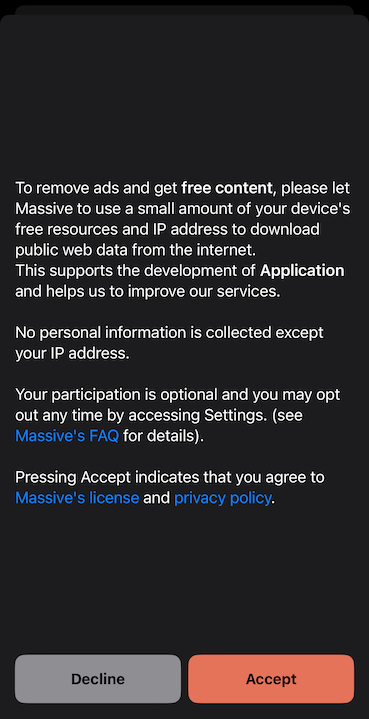
4. Start usage
After receiving user’s consent, start usage usingstart() method:
5. Query network usage
Having the SDK initialized, you can query the network usage anytime independently of the SDK state. The usage is in bytes and can be converted to more suitable units for display.6. Stop usage
To stop the SDK, use thestop() method:
7. Register a task to run in the background
First, enable the background processing mode in the app capabilities and add thecom.massive.sdk.startBackground task ID to the list of permitted task identifiers.
Then, register a task to run in the background calling the startBackground() method in the provided closure. This must be done before the end of the app launch sequence.
Sample application
Massive SDK comes with a sample application showing project configuration, API integration, and consent screen. The archive with the sample contains a README file with instructions to set up and run the application.Technical details
1. Shared instance of the MassiveClient
The MassiveClient class is designed as a singleton, ensuring that only one instance of the client is active throughout the application’s lifecycle. This design simplifies the management of the client’s state and its interactions with the Massive network.
2. One-time initialization
The SDK should be initialized only once per application launch. Attempts to reinitialize the SDK after a successful initialization will simply return its current state. The SDK must be reinitialized if the application is terminated and relaunched.3. User Consent Before Starting SDK Usage
Before starting the SDK (using thestart() method), it is mandatory to obtain user consent for the terms of resource exchange. This aligns with user privacy and control principles. Ensure that your application includes a clear and understandable consent mechanism.

